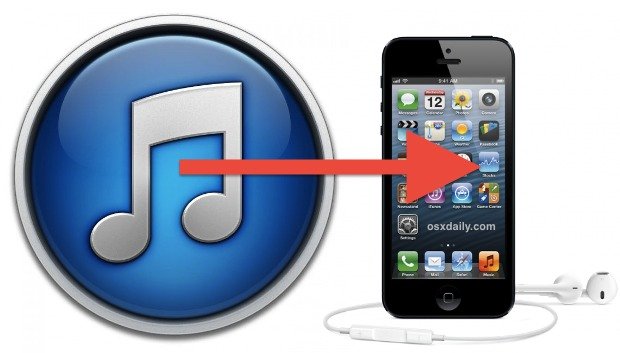
How to Add Music to iPhone
You can add music to your iPhone using various methods, depending on where your music is stored and whether you want to use Apple’s iTunes or Apple Music services. In this digital age, our smartphones have become more than just communication devices; they are our personal entertainment hubs. Adding music to your iPhone can enhance your daily experiences, whether you’re commuting, working out, or simply relaxing at home. In this article, we will explore various methods to add music to your iPhone.
Methods to Add Music to iPhone
Using iTunes
iTunes has been the traditional method for transferring music from your computer to your iPhone. Connect your iPhone, select your music, and sync. However, recent changes in iOS versions may affect this method.
Using iCloud Music Library
Apple’s iCloud Music Library lets you upload and store your music in the cloud, making it accessible from any of your Apple devices. This method is particularly useful if you have a vast music collection.
Apple Music
Apple Music offers an extensive library of songs and albums. You can subscribe and access music online or download tracks for offline listening. It’s a great option for discovering new music. Read about How to Cancel Amazon Music
Third-Party Apps
Several third-party apps can help you manage your music library and download music directly to your iPhone. Some popular options include Spotify, Amazon Music, and Pandora.
Why Add Music to Your iPhone?
Before diving into the “how,” let’s address the “why.” Music is a universal language that can uplift your mood, reduce stress, and make everyday tasks more enjoyable. Having your favorite tunes at your fingertips can turn mundane moments into memorable ones.
How to Transfer Music from Computer to iPhone
Transferring music from your computer to your iPhone may vary depending on the method you choose. For iTunes, follow these steps:
Connect your iPhone to your computer.
Open iTunes.
Select your device.
Choose “Music” in the left sidebar.
Check the box next to “Sync Music” and select the music you want to transfer.
Click “Apply” to sync your music to your iPhone. Discover about How to Mix Music
How to Download Music from the Internet to iPhone
Downloading music from the internet can be done through websites or apps. Be cautious and only download from trusted sources to avoid malware or copyright issues.
How to Add Music from Your Existing Library
If you have music stored on your computer or external hard drive, you can add it to your iPhone using the methods mentioned earlier. Make sure the file formats are compatible.
How to Create Playlists
Creating playlists can help you organize your music according to your mood, activity, or genre. With Apple Music, you can even share your playlists with friends.Creating playlists allows you to organize your music according to your mood, activity, or genre. With Apple Music, you can even share your custom playlists with friends, enhancing the collective listening experience.
How to Manage Your Music Library
Regularly go through your music library to remove duplicates or songs you no longer enjoy. Keeping your collection organized makes finding your favorite tunes a breeze.When it comes to streaming and downloading music, each option has its advantages and disadvantages. Streaming offers immediate access to a vast library but consumes data, while downloading allows offline listening, ideal for conserving data and enjoying music on the go.
Tips for Organizing Your Music
Use clear and descriptive titles, album names, and artist information to make searching for songs easier. Utilize genre tags to categorize your music effectively.When it comes to streaming and downloading music, each option has its advantages and disadvantages. Streaming offers immediate access to a vast library but consumes data, while downloading allows offline listening, ideal for conserving data and enjoying music on the go.
Streaming vs. Downloading: Which is Better?
Weigh the pros and cons of streaming and downloading music to your iPhone. Streaming offers instant access but consumes data, while downloading allows offline listening.When it comes to streaming and downloading music, each option has its advantages and disadvantages. Streaming offers immediate access to a vast library but consumes data, while downloading allows offline listening, ideal for conserving data and enjoying music on the go.
Compatibility and File Formats
Ensure your music files are compatible with your iPhone. Common formats include MP3, AAC, and WAV. Convert incompatible files if necessary.To avoid compatibility issues, make sure your music files are in formats supported by your iPhone, such as MP3, AAC, and WAV. If your files are in an incompatible format, consider converting them before transferring.
Troubleshooting Common Issues
Address common problems like music not syncing, unauthorized music, or missing songs. The troubleshooting methods may vary based on the method you’re using.Occasionally, issues may arise when adding music to your iPhone. Common problems include songs not syncing, unauthorized music, or missing tracks. Troubleshooting methods may vary based on your chosen music transfer method. Consult online resources or Apple Support for guidance.
Staying Updated with iOS Changes
Apple frequently updates iOS, which may affect how you add and manage music. Stay informed about changes and adapt your music management accordingly.
Security Concerns
Be cautious when downloading music from the internet or using third-party apps. Ensure your music sources are safe and legal to avoid security risks.While adding music to your iPhone, exercise caution, especially when downloading from the internet or using third-party apps. Ensure your music sources are legitimate to avoid security risks and potential legal issues.
Conclusion
How to add music to an iPhone is a straight forward process with various methods to suit your preferences. Whether you’re a music enthusiast or just want some tunes for your daily activities, you can easily create your personalized music library. Keep your collection organized, stay updated with iOS changes, and prioritize security to ensure a seamless music experience on your iPhone.
FAQs
1. Can I add music to my iPhone without a computer?
Yes, you can add music to your iPhone directly from the internet, Apple Music, or third-party apps without the need for a computer.
2. What is the difference between streaming and downloading music?
Streaming allows you to listen to music in real-time while downloading stores songs on your device for offline listening.
3. Is it legal to download music from the internet to my iPhone?
Downloading music from legal and authorized sources is legal. Be cautious of piracy and copyright issues when downloading music.
4. Can I add music to my iPhone wirelessly?
Yes, you can add music wirelessly using Apple’s iCloud Music Library or third-party apps.
5. What should I do if my music doesn’t sync to my iPhone?
If your music doesn’t sync, ensure your iPhone is properly connected to your computer and that you’ve selected the right songs in iTunes. If the issue persists, consider troubleshooting methods based on your chosen music transfer method.